Using data analytics in Panopto and Leganto
8 August 2025
Both Panopto and Leganto have data analytics features that allow you to check user access.
When you create short videos, record live lectures, and assign readings it is useful to know how many students are accessing the resources.
In Panopto
Open a Panopto video, then click on the bar graph image as shown in the screenshot below:

This will give you a summary of views:

Note that Panopto defaults to showing usage for the last 30 days – use the dropdown menu in the top right of the screen to view other time ranges.
You will also see, and be able to download, data on Views and Downloads by Day, Viewer Engagement and Top Viewers.
In Leganto
In your Leganto reading list, click on the image of a bar graph as per the screenshot below:
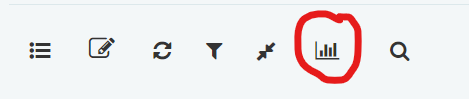
You can then scroll down to see usage associated with each reading.
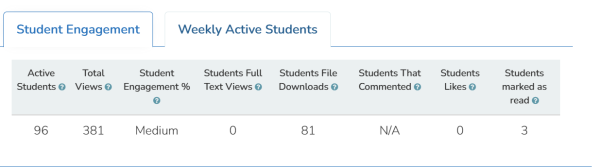
Increasing usage
To increase usage (i.e. student participation and engagement), it is important to share with students why they should be accessing these resources. Here are some strategies you could try:
- Refer to the resources in your class session and/or announcements – this helps students to realise the resources have value and are related to other content you are covering.
- Comment on user statistics in a weekly announcement or during a class session, e.g. “It was great to see that 10 students have already accessed the readings for this week. If you haven’t yet done so, please try to allocate some time to look at Reading 3.”
- Allocate time in class to discuss key points from the readings.
- Add a discussion forum to your course page asking students to add their thoughts to a question you pose or a particular aspect of the reading or video.
- Relate the resources to your assessment, e.g. “The video on XX will introduce you to some of the key ideas that you need to explore further in this assignment.”
For more guidance, refer to our related teaching tip on Encouraging students to do the readings (and other preparation work).

